3.3.5. Build on Ubuntu(22.04 LTS)/Debian/Raspberry Pi¶
This section describes how itom and its plugins are built on a Debian-based operating system, like Debian itself, Ubuntu or any of its derivates or even the Raspberry Pi (Raspbian) operation system.
Steps are as usual:
obtain dependencies
obtain sources
configure projects
compile projects
->test/use project?
3.3.5.1. Necessary packages¶
Most necessary packages can be obtained by the package manager of your solution (Synaptic Package Manager, command sudo apt…). The following list describe packages that are required or recommended for building itom:
Required:
Qt5 (libqtcore*, libqt*-dev, libqt*-…)
OpenCV (libopencv-core* libopencv-core-dev, libopencv-imgproc, libopencv-highgui…)
Python3 (python3, python3-dev, python3-dbg)
Numpy (python3-numpy, python3-numpy-dbg)
git (git)
Cmake (cmake, cmake-gui/ccmake)
Recommended (optional):
The IDE QtCreator (qtcreator)
PointCloudLibrary (minimum version 1.6, >= 1.8 recommended. see http://pointclouds.org/downloads. The PCL is an optional dependency.)
Scipy (python3-scipy, python3-scipy-dbg),
Sphinx (python3-sphinx) + numpydoc + breathe,
Matplotlib
Doxygen (doxygen, doxygen-gui)
Any git client (e.g. SmartGit (requires java) or git-cola or Guitar)
glew (libglew*-dev or something similar, required by some plugins)
fftw (libfftw3-dev or something similar, required by some plugins)
python-opencv python bindings for opencv. Make sure to install them with the same version/from the same source as opencv itself. use sudo apt install opencv-python instead of pip3 if you installed opencv using apt.
3.3.5.2. Recommended folder structure¶
Similar to Windows, the following folder structure is recommended:
./sources
./itom # cloned repository of core
./plugins # cloned sources of plugins
./designerPlugins # cloned sources of designerPlugins
...
# base folder for compilation. The makefiles should
# be stored in the following subfolders (depending on project):
./build
./itom # ...core
./plugins # ...plugins
./designerPlugins # ...designer plugins
...
#Optionally, if you want to do debug and release builds separately:
# base folder for debug compilation (if desired). The makefiles
# should be stored in the following subfolders (depending on project):
./build_debug
./itom # ...core
./plugins # ...plugins
./designerPlugins # ...designer plugins
...
# base folder for release compilation (if desired). The makefiles should
# be stored in the following subfolders (depending on project):
./build_release
./itom # ...core
./plugins # ...plugins
./designerPlugins # ...designer plugins
...
Copy code to make folder structure:
mkdir itom \ mkdir -p itom/{sources,build_debug,build_release}/{itom,plugins,designerplugins}
3.3.5.3. Obtain the Dependencies¶
In the following, all required steps are indicated to get the dependencies, get the sources and compile itom by the command line.
Please execute the following commands in the command line to get the dependencies for itom (comments after the hash-tag should not be copied to the command line):
sudo apt update
sudo apt install build-essential cmake cmake-qt-gui git python3 python3-dev python3-numpy python3-pip python3-apt-dbg \
libqt5webkit5 libqt5webkit5-dev libqt5widgets5 libqt5xml5 libqt5svg5 libqt5svg5-dev libqt5gui5 libqt5designer5 libqt5concurrent5 qttools5-dev-tools qttools5-dev
sudo apt install libopencv-dev python3-opencv libv4l-dev xsdcxx libxerces-c3.2 libxerces-c-dev #these are optional
sudo apt install qtwebengine5-dev libqt5webengine5 libqt5webenginewidgets5 # not possible on raspbian
sudo apt install libv4l-dev #this is optional to get the video for linux drivers
Since the Qt webengine is not available (yet) on Rasbpian (at least for Raspbian buster or older), you cannot get the webengine libraries. Therfore the update commands look like this:
sudo apt update
sudo apt install build-essential cmake cmake-qt-gui git python3 python3-dev python3-numpy python3-pip python3-apt-dbg \
libqt5webkit5 libqt5webkit5-dev libqt5widgets5 libqt5xml5 libqt5svg5 libqt5svg5-dev libqt5gui5 libqt5designer5 libqt5concurrent5 qttools5-dev-tools qttools5-dev
sudo apt install libopencv-dev python3-opencv libv4l-dev xsdcxx libxerces-c3.2 libxerces-c-dev #these are optional
sudo apt install freeglut3-dev #if the itomIsoGlWidget (designerplugin) should be compiled
The packages xsdcxx and libxerces-c-dev are only required for building the optional plugin x3p. Usually, libxerces-c-dev should install its runtime package libxerces-c3.2 (or similar).
If you want to compile itom with support from the Point Cloud Library, also get the following packages:
sudo apt install libpcl-dev libproj-dev
Now, change to the base directory, where the sources and builds of itom and its plugins should be placed. The following commands are not executed with super-user rights; prepend sudo if this is required:
3.3.5.4. Obtain the sources¶
git clone https://bitbucket.org/itom/itom.git ./itom/sources/itom
git clone https://bitbucket.org/itom/plugins.git ./itom/sources/plugins
git clone https://bitbucket.org/itom/designerplugins.git ./itom/sources/designerplugins
cd itom/build_release/itom
cmake -G "Unix Makefiles" -DBUILD_WITH_PCL=OFF -DCMAKE_BUILD_TYPE=Release ../../sources/itom #If PCL-support should be enabled, replace OFF by ON
make -j4
cd ../designerPlugins
cmake -G "Unix Makefiles" -DBUILD_WITH_PCL=OFF -DCMAKE_BUILD_TYPE=Release -DITOM_SDK_DIR=../itom/SDK ../../sources/designerPlugins #If PCL-support should be enabled, replace OFF by ON
make -j4
cd ../plugins
cmake -G "Unix Makefiles" -DBUILD_WITH_PCL=OFF -DCMAKE_BUILD_TYPE=Release -DITOM_SDK_DIR=../itom/SDK ../../sources/plugins #If PCL-support should be enabled, replace OFF by ON
make -j4
If you want to compile itom under Raspbian add BUILD_WITH_HELPVIEWER=OFF to the cmake command of the itom project (necessary due to unavailable webengine package of Qt):
cd itom/build/itom
cmake -G "Unix Makefiles" -DBUILD_WITH_PCL=OFF -DBUILD_WITH_HELPVIEWER=OFF ../../sources/itom
make -j4
3.3.5.5. Configuration process¶
Use CMake to create the necessary makefiles for debug and/or release: Most IDEs don’t follow the concept of having different configurations for Debug/Release. So you need to separate Debug builds from release builds, if required. But you can also mix these, e.g. for Debugging some plugin, you don’t necessarily need a Debug Version of itom. If this step fails, use ccmake or cmake-gui toi manually fix errors.
Indicate the folder sources/itom as source folder
- Indicate either the folder build_debug/itom or build_release/itom as
build folder. If the build folder already contains configured makefiles, the last configuration will automatically loaded into the CMake gui.
- Set the following variables:
CMAKE_BUILD_TYPE to either Debug or Release
BUILD_TARGET64 to ON if you want to build a 64bit version. (actually not needed, forces void* size to differ from the selected generator’s one)
BUILD_WITH_PCL to ON if you have the point cloud library available on your computer and want to compile itom with support for point clouds and polygon meshes.
Push the configure button
- Usually, CMake should find most of the necessary third-party libraries, however you should check the following things:
OpenCV: OpenCV is located by the file OpenCVConfig.cmake in the directory OpenCV_DIR. Usually this is automatically detected in usr/share/OpenCV. If this is not the case, set OpenCV_DIR to the correct directory and press configure.
Python3: On some linux distributions, CMake always finds the Python version 2 as default version. This is wrong. Therefore set the following variables to the right pathes: PYTHON_EXECUTABLE to /usr/bin/python3.2, PYTHON_INCLUDE_DIR to /usr/include/python3.2, PYTHON_LIBRARY to /usr/lib/libpython3.2mu.so.1.0 . The suffix 1.0 might also be different. It is also supported to use any other version of Python 3.
Push the configure button again and then generate.
- Now you can build itom by the make command or using QtDesigner:
make: Open a command line and switch to the build_debug/itom directory. Simply call make such that the file qitom or qitomd (debug) is built. Start this application in order to run itom.
QtCreator: Open QtCreator and open a new project. Indicate the file CMakeList.txt of sources/itom as project file. Now QtCreator asks where to build the binaries. Indicate the existing and pre-configured directory build_debug/itom or build_release/itom. The existing CMake cache files will be read and you can simply run CMake from QtCreator that should not fail. If so, re-open CMake and fix it. In the project settings of QtCreator you can finally clone the current configuration and indicate the second build-folder for the release version.
3.3.5.6. Build itom/plugins/designerplugins¶
Build the plugins, designerPlugins… in the same way than itom but make sure that you compiled itom at least once before you start configuring and compiling any plugin. In CMake, you need to indicate the same variables than above, but you also need to set the variable ITOM_SDK_DIR to the sdk folder in build_debug/itom/sdk or build_release/itom/sdk depending whether you want to compile a debug or release version (please don’t forget to set CMAKE_BUILD_TYPE).
If you don’t want to have some of the plugins, simply uncheck them in CMake under the group Plugin.
The plugins and designerPlugins will finally be compiled and then copy their resulting library files into the designer and plugins subfolder of itom. Restart itom and you the plugin will be loaded. If itom is build with Point Cloud Library and you want to build the Vtk3dVisualizer with vtk 6.2 you may come up with a linker exception: cannot find -lvtkproj4 This can be fixed by generating a sybolic link to any vtk .so file as followed:
ln -s /usr/lib/x86_64-linux-gnu/libvtkCommonCore-6.2.so /usr/lib/libvtkproj4.so
3.3.5.7. QtCreator¶
Qtcreator may create its projects from CMakelists.txt files and use the given generator/toolchain you already specified in the CMake generation process. On the lower left side there are project properties. You can specify an executable that should be started using the current project. So debugging your plugins may trigger the startup of itom projects, if you set the startup to some itom exec.
3.3.5.8. Hints¶
If there is an SSL certificate error in the git clone process, try to add:
git -c http.sslVerify=false clone ...
to the clone command
3.3.5.9. Execute¶
Run the file qitom in the build/itom directory. Please give itom the rights to write files in the directory, e.g. the settings.ini file.
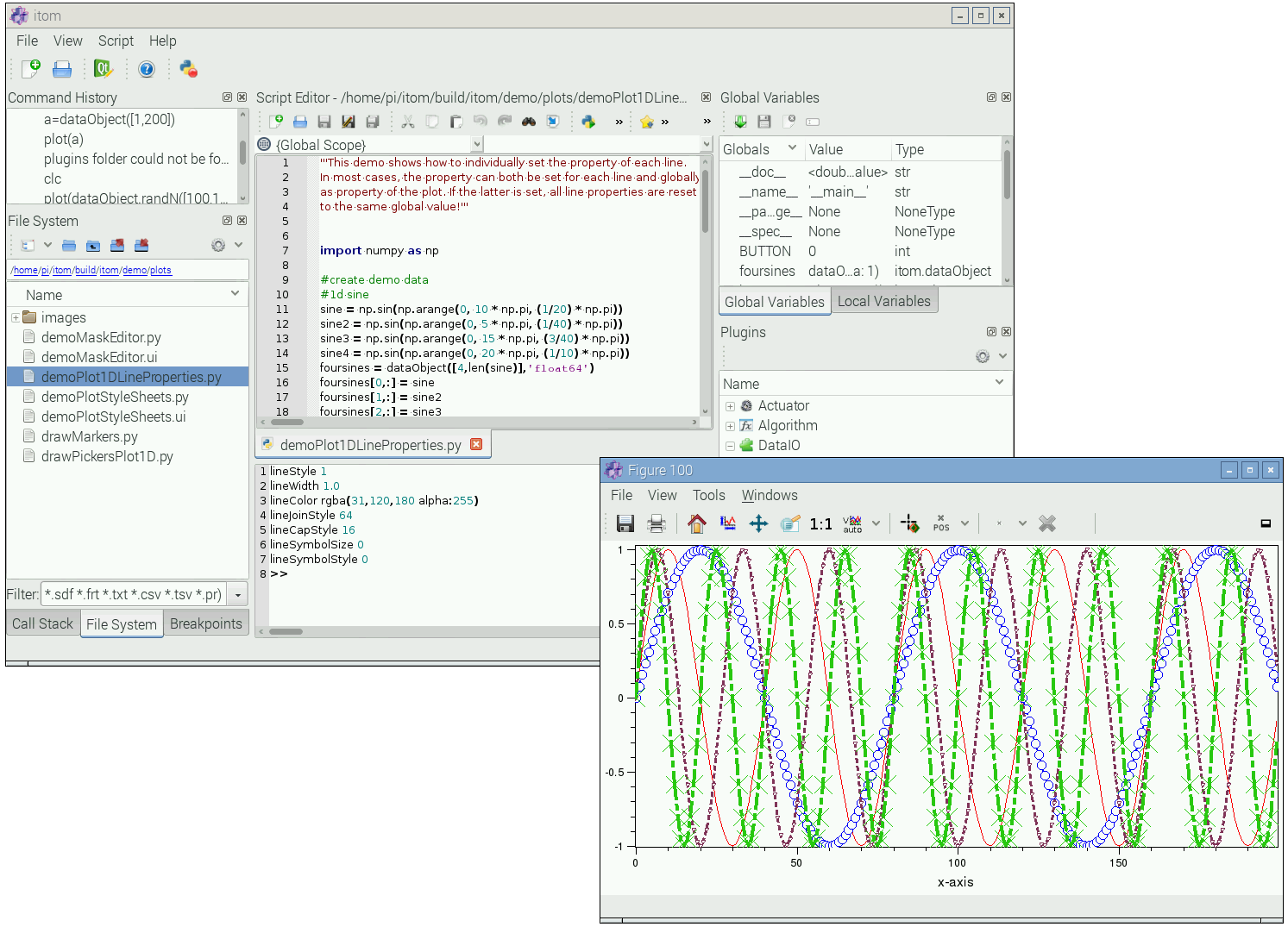
3.3.5.10. Camera of Raspberry Pi¶
If you want to access the optional camera of the Raspberry Pi, you can do this using the v4l2 or OpenCVGrabber plugins. Before doing this, you have to start the v4l2 camera driver process (every time the raspi is started, or place it in the autostart script):
sudo modprobe bcm2835-v4l2
This should be checked with your raspi’s current’s documentation. https://www.raspberrypi.org/documentation/raspbian/applications/camera.md Could also be:
sudo modprobe v4l2_common
3.3.5.11. Keyboard issues with remote desktop¶
If the keyboard layout does not correctly work, especially in a remote desktop environment, try to apply the following command in a shell before starting itom (from the same shell):
export XKB_DEFAULT_RULES=base
To enable ssh by default, put a file named ssh or ssh.txt in the /boot directory.