Global and Local Workspace¶
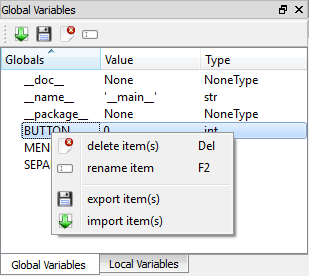
In Python, every loaded package has a global workspace, where all global variables are saved. The main workspace of itom is a huge dictionary, containing all variables as well as method and function pointers and loaded packages and modules. The content of this global workspace is listed in the toolbox Global Variables. There is a filter, such that all variables of type method, function and type (classes...) are not listed in that overview. If you want to access items of this global workspace you can directly access them by their variable name, e.g.:
>>print(__name__)
'__main__' #answer
However, this is only possible if you work in the command line or a script that is not part of a separate module. In this case, you can access items of itom‘s global workspace by importing the module __main__:
import __main__
print(__main__.__dict__["__name__"])
Note
In Python, every module or package has its own global workspace. The main global workspace depicted in the toolbox is related to the global workspace of itom that is always accessible by other modules using the dictionary __dict__ of the __main__-module.
The toolbox local variables is only enabled if you are currently debugging a python script and the execution is stopped at a breakpoint or in a certain line. Then, the current workspace (local scope) of the method, where the debugger has been stopped, is shown. If the debugger currently processes any code not contained in a method, no local workspace is available.
Double-clicking on an item opens an small dialog where the content of the variable is printed. This is the same result as:
print(VARIABLENAME)
The context menu, depicted in the figure above shows some important methods of this toolbox. Most of them are also accessible by the toolboxes
toolbar. You can always delete  one or multiple selected variables or you can rename
one or multiple selected variables or you can rename  one selected variable. Additionally, there is the possibility
to import
one selected variable. Additionally, there is the possibility
to import  or export
or export  variables to or from this workspace.
variables to or from this workspace.
A click on import  opens a file dialog where you can choose a specific file to import. The following file formats are loadable:
opens a file dialog where you can choose a specific file to import. The following file formats are loadable:
- itom data collection (.idc). This is a pickled file, that may contain several python variables and is loaded using the module pickle of python.
- Matlab file (.mat). You can load matlab files in itom if you have the Python package scipy installed.
- Several itom algorithm-plugins contain methods that implement one of the following interfaces: iReadDataObject, iReadPointCloud, iReadPolygonMesh. Then the data formats that these methods can load are accessible in the dialog as well for loading.
Note
Existing variable names will be replaced unless the variable points to a class, method or function.
If you selected one or multiple variables and click on export  , another file save dialog is shown where you can choose a specific filename in order to export
the variables. You can export into the following file formats:
, another file save dialog is shown where you can choose a specific filename in order to export
the variables. You can export into the following file formats:
- itom data collection (.idc) [multiple files]. The variables are pickled (python module pickle) to the file.
- Matlab file (.mat). [multiple files, Python package scipy required].
- If you have itom algorithm-plugins installed that implement one of the following interfaces: iWriteDataObject, iWritePointCloud, iWritePolygonMesh, then you can also export dataObjects, pointClouds or polygonMeshes into the specific file formats. [single variable only].
In both the file open and save dialogs, the filter list always considers all file formats that are available for import and export on your computer.
All variables which are defined in python console or in any python script are stored as global variables. These can be seen in the Global Variables Toolbox.