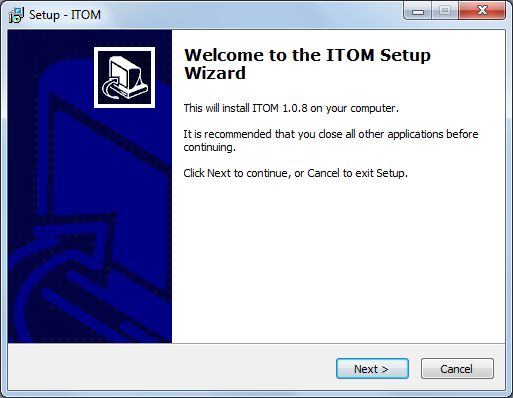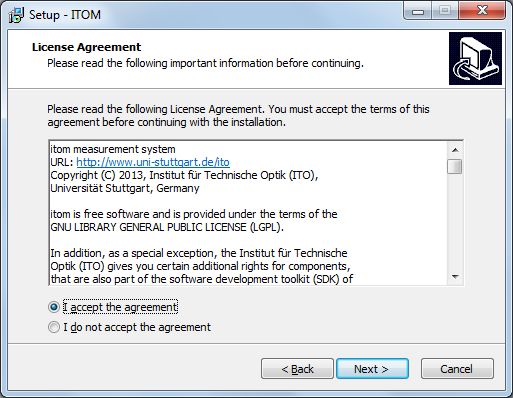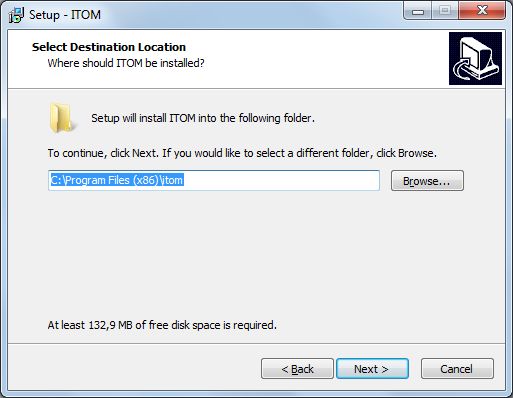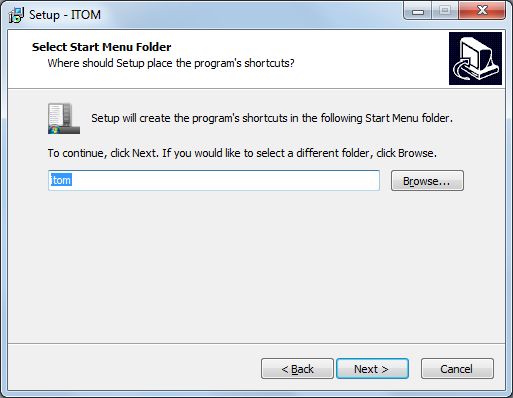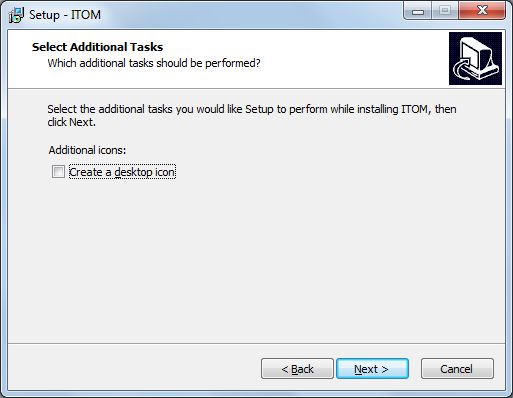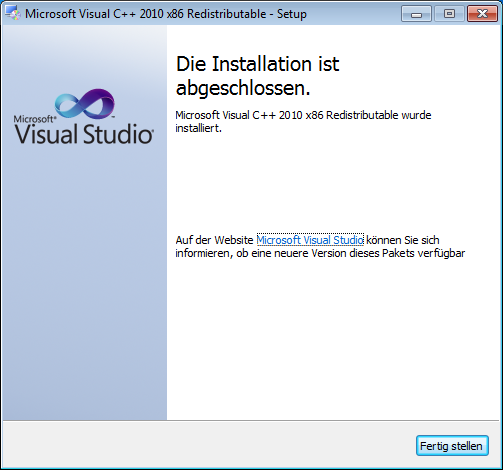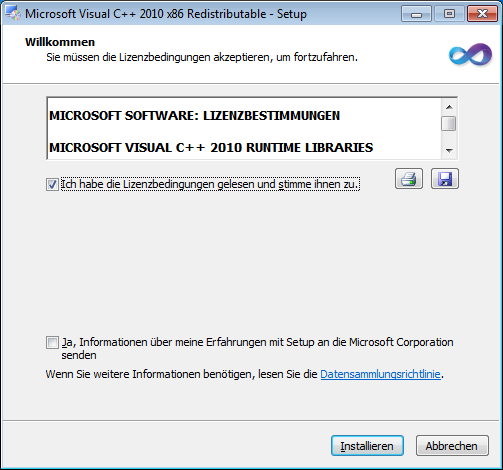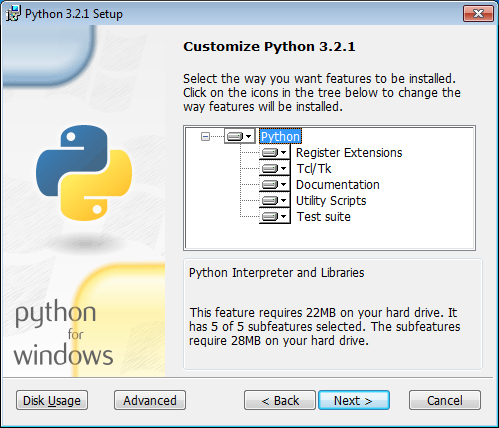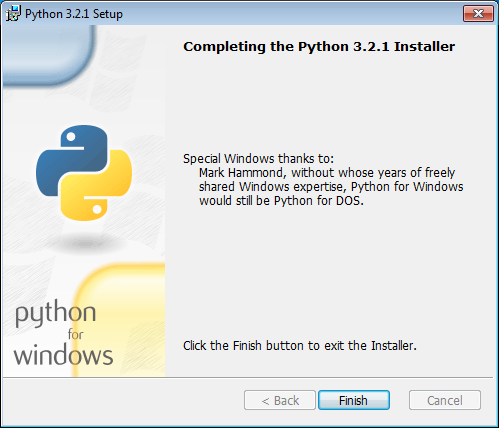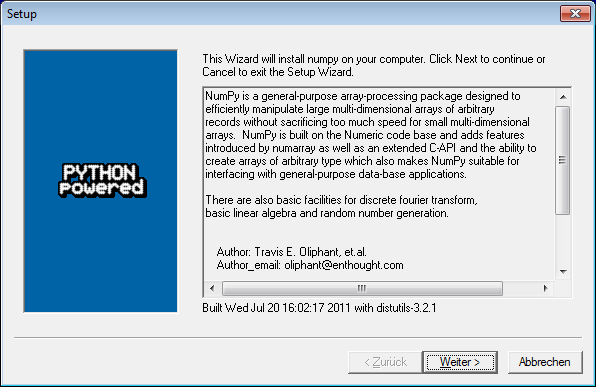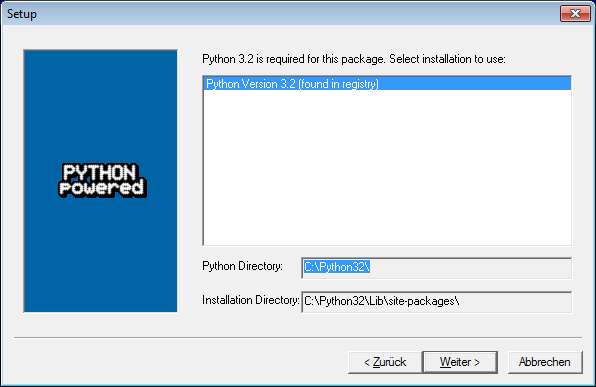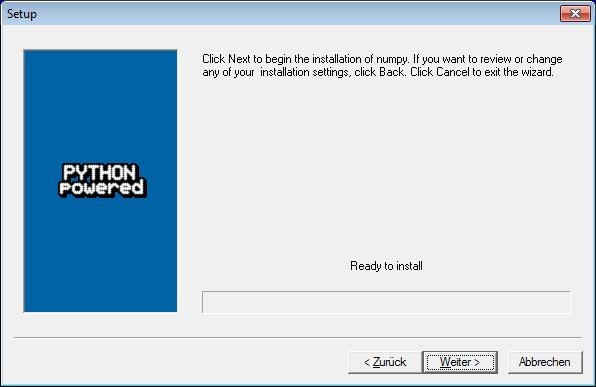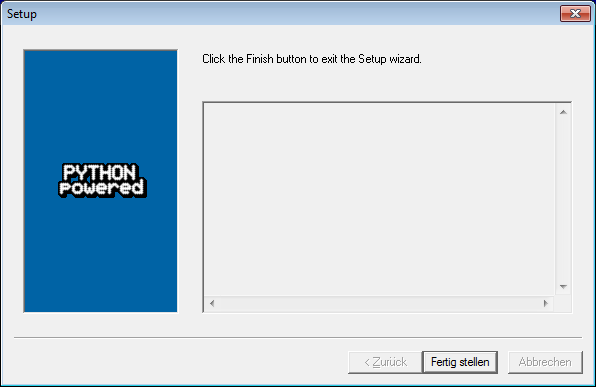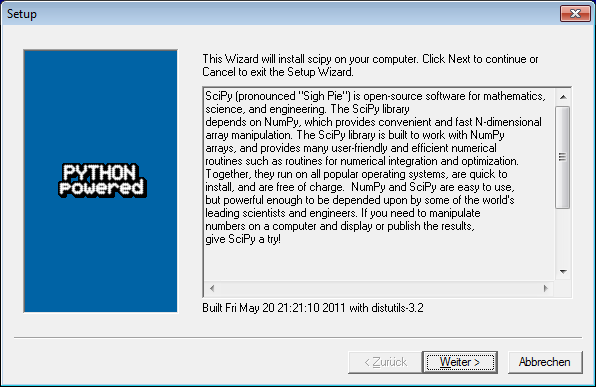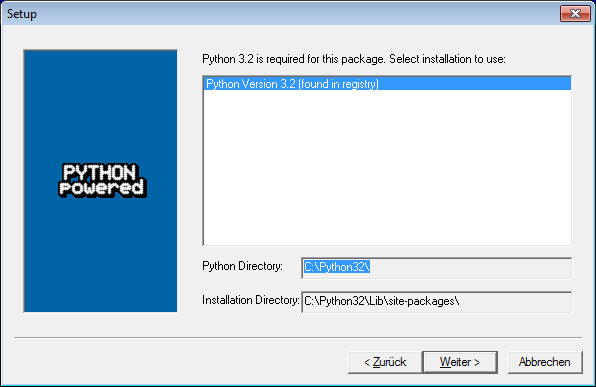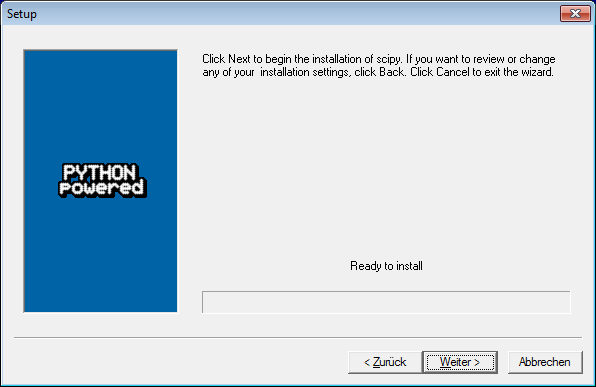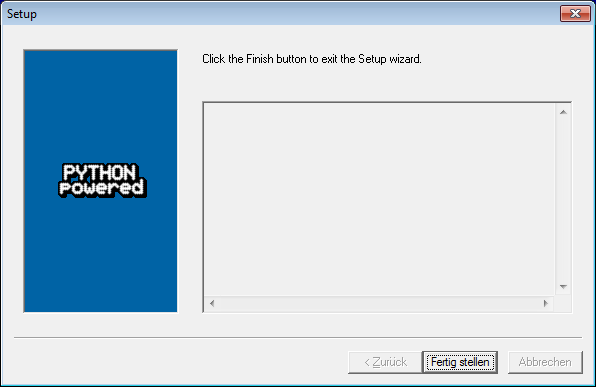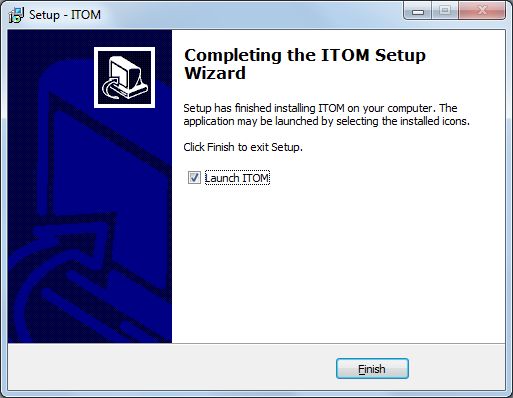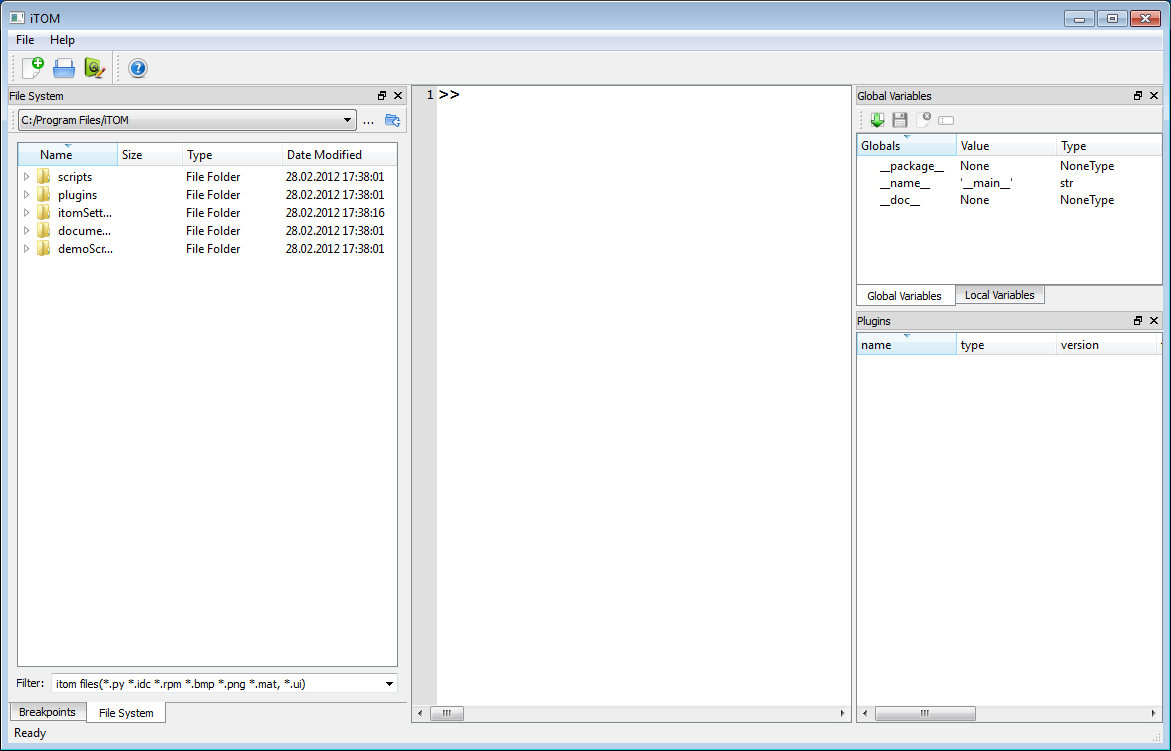Windows Setup Installation¶
For your convenience you can download an installer package for Microsoft Windows from <https://bitbucket.org/itom/itom/downloads>. There are several different types of setups available:
- Windows, 32bit, itom only
- Windows, 64bit, itom only
- Windows, 32bit, itom, Python + packages: numpy, scipy, matplotlib, PIL (optional)
- Windows, 64bit, itom, Python + packages: numpy, scipy, matplotlib, PIL (optional)
These setups do not contain any plugins or designer-plugins.
In the course of the installation, the following third-party componenents will be installed along with itom:
- Microsoft Visual C++ 2010 Runtime Libraries (x86 or x64)
- Python 3.2.3 (optional)
- Python package numpy 1.6.2(optional)
- Python package scipy 0.10.1 (optional)
- Python package matplotlib 1.2.x (optional)
- Python package PIL 1.1.7 (optional)
In the following we will guide you through the installation setup with a couple of screenshots:
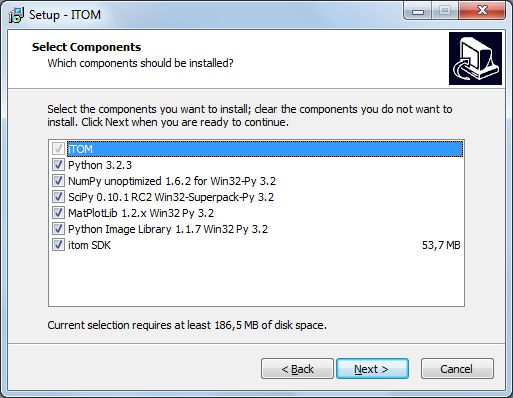
Depending on your version of the setup, you now need to (de)select some optional components. The SDK is important if you want to develop your own plugins for itom. If you have the extended setup version, you can also select that python including some important packages is directly installed. This is only recommended, if you do not have python in a similar version already installed on your computer. You can also manually install and/or update python or its packages before or after this setup.
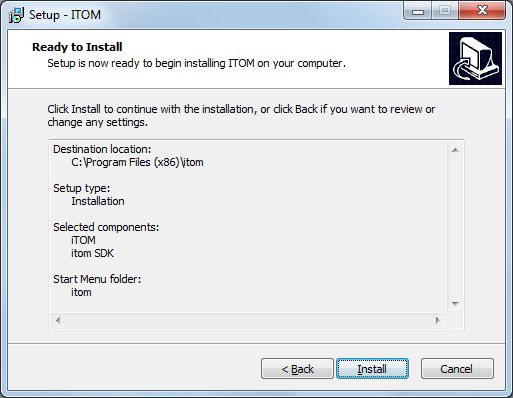
Now, a summary of the installation steps is given. Press next if you want to start the installation...
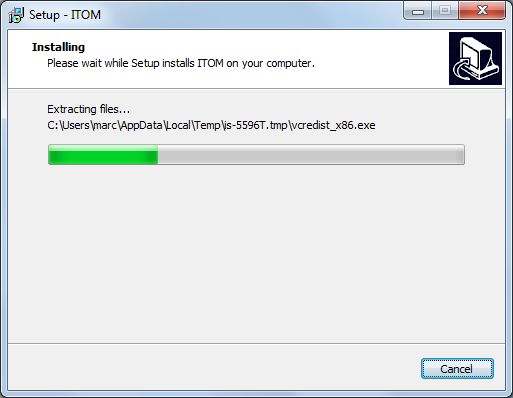
The installation is executed now. itom is not copying any files in another folder than the indicated program folder (besides python or any python-packages). However this setup creates an application entry in the Windows registry in order to allow an uninstall by the default Windows control panel and to check if any version of itom already has been installed. When uninstalling itom, the registry entry is removed, too.
Depending on your selected components, python and/or any python packages are now installed:
Finally, the entire setup is finished:
That’s it: