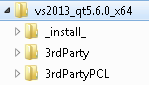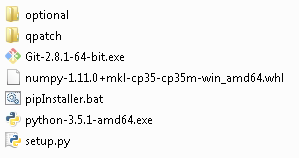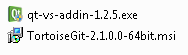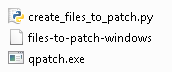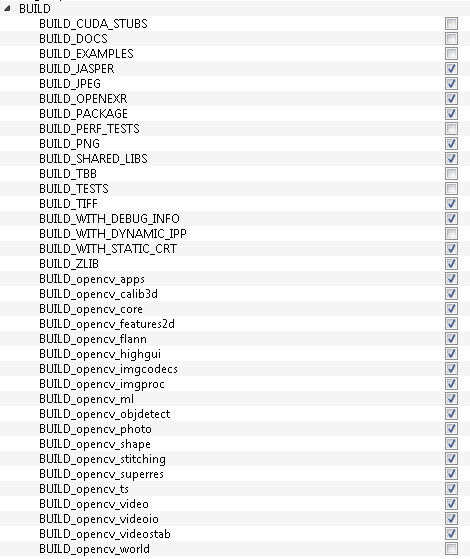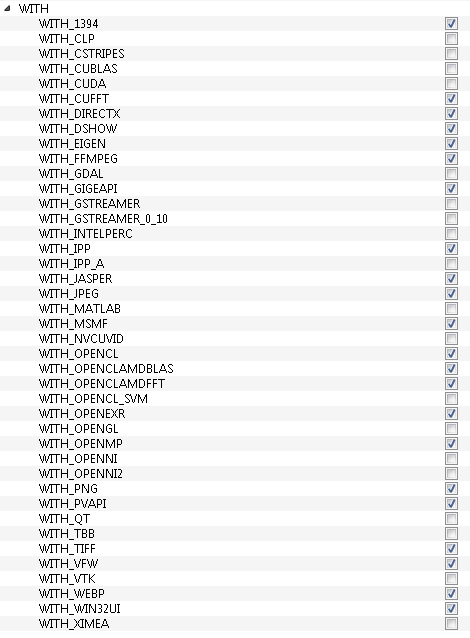2.6. All-In-One development creation¶
This chapter here shows how the all-in-one develoment setup is created. In this setup all required components for the itom development environment are installed/compiled. The following steps must be executed in the given procedure. In the chapter about install_all-in-one_development_setup you find how the development environment is installed.
2.6.1. Download all required software/packages for 64-bit version/ 32-bit version¶
All these steps here are shown for a 64-bit version of the all-in-one development setup. A 32-bit version is created in the same way with the corresponding 32-bit software/packages.
2.6.1.1. Download minimum required software/packages¶
First download alle the needed software and packages. This download links are for the current availabe software versions (April 2016).
- MS Visual Studio 2013 Community (en_visual_studio_community_2013_with_update_5_x86_dvd_6816332.iso)
- Qt Visual Studio Add-in 1.2.5 (qt-vs-addin-1.2.5.exe)
- Qt 5.6.0 for Windows 64-bit (VS 2013) Offline Installer (qt-opensource-windows-x86-msvc2013_64-5.6.0.exe)
- CMake 3.5.1 (cmake-3.5.2-win32-x86.msi)
- Python 3.5.1 Windows x85-64 executable installer (python-3.5.1-amd64.exe)
- Numpy 1.11.0 cp35 win_amd64 (numpy-1.11.0+mkl-cp35-cp35m-win_amd64.whl)
- Git 2.8.1 64-bit (Git-2.8.1-64-bit.exe)
- TortoiseGit 2.1.0.0 (TortoiseGit-2.1.0.0-64bit.msi)
- Doxygen 1.8.11 (doxygen-1.8.11.windows.x64.bin.zip)
- QScintilla 2.9.2 (QScintilla_gpl-2.9.2.zip)
2.6.1.2. Download packages for the 3rdPartyPCL tools¶
- OpenCV 3.1 source (opencv-master.zip)
- Boost 1.60.0 binaries (boost_1_60_0-msvc-12.0-64.exe)
- Eigen 3.2.7 repository (eigen-eigen-af907dececc0.zip)
- VTK 7.0.0 source (VTK-7.0.0.zip)
- PCL 1.8.0 source (pcl-master.zip)
- Glew 1.13.0 binaries (glew-1.13.0-win32.zip)
- FLANN and QHULL can be copied from the current all-in-one development version.
2.6.2. Install Visual Studio 2013¶
Install Visual Studio 2013 Community without optional features.
2.6.3. Creating the _install_ and 3rdParty folder¶
Create a path on your hard drive with a long, long path name called ${MAINDIR}. Later, the all-in-one path on the destination computer must be shorter than this path name, due to the Qt patching. For example your path can be called: E:\itom_all-in-one_development\itom_all-in-one_development\vs2013_qt5.6.0_x64\. Than create the following paths relative to the ${MAINDIR}. 3rdPartyPCL is not necessary to create a working itom.
2.6.3.1. _install_ folder¶
The _install_ folder is used to execute the installation procedure of the all-in-one development. Copy the following files into ${MAINDIR}/_install_ folder
2.6.3.1.1. optional folder¶
This folder is for optional software, which is not necessary to build and compile a working itom. This software is required further for development purposes. Copy the following files into ${MAINDIR}/_install_/optional folder
2.6.3.1.2. qpatch folder¶
The folder qpatch contains the files, which are needed to patch the prebuild version of Qt version. Copy following files into ${MAINDIR}/_install_/qpatch folder.
2.6.3.2. 3rdParty folder¶
2.6.3.2.1. Creating prebuild version of Qt¶
For a working itom development environment only a prebuild version of Qt is necessary.
- Install Qt into the ${MAINDIR}/3rdParty/Qt5.6.0 with the components msvc2013 64-bit, Qt WebView, Qt WebEngine. Qt Creator is not necessary, but can not be unchecked
- After the installation copy the folder to another location (${MAINDIR}/3rdParty/Qt5.6.0_backup) and uninstall Qt in the Windows program settings
- Rename Qt5.6.0_backup back to Qt5.6.0
- From Qt5.6.0/Docs/Qt-5.6 copy all * .qch files (only in the main folder) to Qt5.6.0/5.6/msvc2013_64/doc
- From Qt5.6.0 delete the following things:
- folder: dist, Examples, Tools, vcredist, Docs (after having copied the qch files)
- files: all files in the main folder, e. g. components.xml...
2.6.3.2.2. Compile OpenCV¶
OpenCV must be build from the source files. You should create following folder structure: source, build_x64, install_x64. Than open CMake and set the source and build path. Configure the CMake file with following options:
- CMAKE_INSTALL_SUFFIX: absolute path to install_x64.
- BUILD options:
WITH options:
optional install CUDA Toolkit (e.g. 7.0, supported by OptiX as well). Is need for Macrosim, which runs with itom.
2.6.3.2.3. Compile QScintilla¶
First copy the qscintilla_install.bat file into the QScintilla folder. Open the ${MAINDIR}\QScintilla-gpl-2.9.1\Qt4Qt5\qscintilla.pro file with the editor.
Replace in the line 27 CONFIG by:
CONFIG += qt warn_off debug_and_release build_all dll thread exceptions
CONFIG(debug, debug|release){ TARGET = $$join(TARGET,,,d) }
Open the native Visual Studio 2013 64-bit COMMAND PROMPT (or 32-bit). Set the QScintilla folder. Set the $QTDIR$ variable to the Qt Folder ${MAINDIR}\3rdParty\Qt5.6.0\msvc2013_x64.
Note
example: SET QTDIR= E:\itom_all-in-one_development\itom_all-in-one_development\vs2013_qt5.6.0\3rdParty\Qt5.6.0\5.6\msvc2013
Execute the qscintilla_install.bat file. After the successfull compilation, delete form the QScintilla folder following folder: example, doc, python, Qt4Qt5/debug, Qt4QT5/release.
2.6.4. Creating the 3rdPartyPCL folder¶
For the 3rdPartyPCL folder the software packages Boost, Eigen, Flann, QHull and Glew can be downloaded as binaries. VTK and PCL must be compiled on your computer.
2.6.4.1. Create Boost, Eigen, Flann, QHull, Glew¶
Execute the boost_1_60_0-msvc-12.0-64.exe file and install boost on your hard drive. Copy than the folders boost and lib into ${MAINDIR}/3rdPartyPCL/boost1.60.0-64.
Unzip from the Eigen zip-file the folders Eigen and unupported into the ${MAINDIR}/3rdPartyPCL/Eigen3.2.7/.
- Copy flann1.7.1 into ${MAINDIR}/3rdPartyPCL/flann1.7.12.
- Copy qhull-2012.1 into ${MAINDIR}/3rdPartyPCL/qhull-2012.1.
- Unzip the Glew folders into ${MAINDIR}/3rdPartyPCL/glew-1.13.0.
2.6.4.2. Compile VTK¶
Unzip the VTK source on your hard drive. Create a build_x64/build_x86 folder and execute than CMake with this two folders.
- Uncheck BUILD_EXAMPLES, BUILD_TESTING AND BUILD_SHARED_LIBS.
- Check Module_vtkGUISupportGt, Module_vtkGUISupportQtOpenGL, Module_vtkGUISupportQtSQL, Module_vtkGUISupportWebkit, Module_vtkRenderingQT and Module_vtkViewsQt.
- Add a new entry in CMAKE name = “CMAKE_DEBUG_POSTFIX”, type = “STRING” with the value = “-gd”
- Change CMAKE_INSTALL_PREFIX to ${MAINDIR}/3rdPartyPCL/vtk7.0.0
- If an error occures with wrong Qt Version, change VTK_QT_VERSION to 5
- delete variable of CMAKE_RC_FLAGS, CMAKE_STATIC_LINKER_FLAGS
- Choose with the variable VTK_RENDERING_BACKEND which OpenGL is used for VTK/PCL.
Note
Check the Entries Qt5_DIR, Qt5Core_DIR..., if they are set to the right path.
Note
- Before starting the compilation open in the folder VTK\build\GUISupport\Qt the PluginInstall.cmake file and change in line 5 “QVTKWidgetPlugin.dll” to “QVTKWidgetPlugin-gd.dll”
- Start DEBUG compilation in Visual Studio
- Change the “QVTKWidgetPlugin-gd.dll” back to “QVTKWidgetPlugin.dll” and start RELEASE compilation
2.6.4.3. Compile PCL¶
Unpack the PCL source on your hard drive. Create a build_x64/build_x86 folder and execute CMake with this folders. After each step, you must start the CMake configuration, otherwise the new entries will not be added.
- Set EIGEN_INCLUDE_DIR to ${MAINDIR}/3rdPartyPCL/Eigen3.2.8
- Set FLANN_INCLUDE_DIR to ${MAINDIR}/3rdPartyPCL/flann1.7.1/include
- Set FLANN_LIBRARY to ${MAINDIR}/3rdPartyPCL/flann1.7.1/lib/flann_cpp_s.lib
- set FLANN_LIBRARAY_DEBUG to ${MAINDIR}/3rdPartyPCL/flann1.7.1/lib/flann_cpp_s-gd.lib
- Set Boost_INCLUDE_DIR to ${MAINDIR}/3rdPartyPCL/boost1.60.0 (Boost library must be named libboost... *.lib)
- Add new entry: Boost_LIBRARY_DIR with path ${MAINDIR}/3rdPartyPCL/boost1.60.0/lib64-msvc-12.0
- Set QHULL_INCLUDE_DIR include dir to ${MAINDIR}/3rdPartyPCL/qhull-2012.1/include
- Set QHULL_LIBRARY dir to ${MAINDIR}/3rdPartyPCL/qhull-2012.1/lib/qhullstatic.lib
- Set QHULL_LIBRARY_DEBURG dir to ${MAINDIR}/3rdPartyPCL/qhull-2012.1/lib/qhullstatic_d.lib
- Set GLEW_GLEW_LIBRARY ${MAINDIR}/3rdPartyPCL/glew-1.13.0/lib/Release/x64/glew32.lib
- Set GLEW_INCLUDE_DIR ${MAINDIR}/3rdParty/glew-1.13.0/include
- Set VTK_DIR to ${MAINDIR}/3rdPartyPCL/vtk7.0.0/lib/cmake/vtk-7.0
- Add new entry: QVTK_LIBRARY_DEBUG with FILEPATH ${MAINDIR}/3rdPartyPCL/vtk7.0.0/lib/vtkGUISupportQtOpenGL-7.0-gd.lib
- Add new entry: QVTK_LIBRARY_RELEASE with FILEPATH ${MAINDIR}/3rdPartyPCL/vtk7.0.0/lib/vtkGUISupportQtOpenGL-7.0.lib
- Set Qt5Concurrent_DIR to ${MAINDIR}/3rdParty/Qt5.6.0/5.6/msvc2013/lib/cmake/Qt5Concurrent
- Set Qt5OpenGl_DIR to ${MAINDIR}/3rdParty/Qt5.6.0/5.6/msvc2013/lib/cmake/Qt5OpenGl_DIR
- Set Qt5Widgets_DIR to ${MAINDIR}/3rdParty/Qt5.6.0/5.6/msvc2013/lib/cmake/Qt5Widgets_DIR
- check BUILD_surface_on_nurbs and BUILD_visualization
- check CUDA_ATTACH_VS_BUILD_RULE_TO_CUDA_FILE
- uncheck BUILD_global_tests, BUILD_examples, BUILD_apps, BUILD_simulation
- Set CMAKE_INSTALL_PREFIX ${MAINDIR}/3rdPartyPCL/pcl1.8.0
Note
The created exe-files are not needed to run itom. Delete all exe-files in the ${MAINDIR}/3rdPartyPCL/pcl1.8.0/bin folder.
Note
PCL compiles only with Eigen3.2.7 version. Version 3.2.8 does not work.
2.6.5. Changes in the setup.py file¶
The setup.py file needs some changes to work with the new version of the software/packages. The setup checks, if the packages are given in the right version.
First set the following variables in the beginning of the file.
- Set the qtOriginalBuildPath. E. g.: “E:\itom_all-in-one_development\itom_all-in-one_development\vs2013_qt5.6.0_x64\3rdParty\Qt5.6.0\5.6\msvc2013_64”
- Set the qtNewBuildPath. E. g.: ”../3rdParty/Qt5.6.0/5.6/msvc2013_64”
- Set the numpyRequiredVersion to the Numpy version, which is attached to the all-in-one development setup. E. g.: “1.11.0”
- Set the pythonRequiredVersion to the python version, which is attached to the all-in-one development setup. E. g.: “3.5.”
Check in the function generateCMakeDict the version of Visual Studio and the paths of CMake, OpenCV, Python library version, VTK, PCL, Eigen, Flann, QHull.
Check in the function installNumpy, if the numpy whl file names are right.