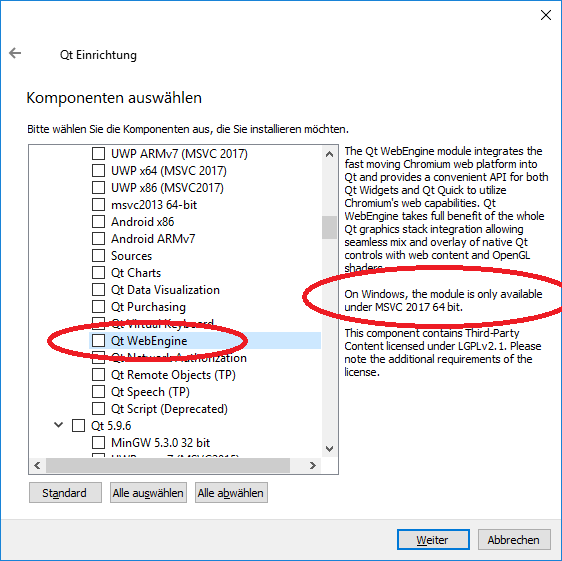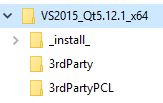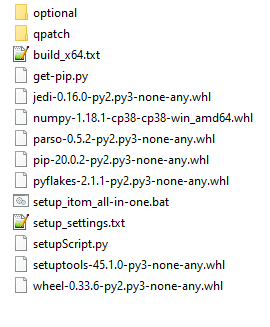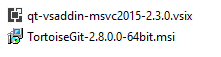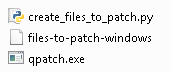2.6. All-In-One development creation¶
This chapter here shows how the all-in-one develoment setup is created. In this setup all required components for the itom development environment are installed/compiled. The following steps must be executed in the given procedure. In the chapter about install_all-in-one_development_setup you find how the development environment is installed.
2.6.1. Download Packages¶
2.6.1.1. Download all required software/packages for 64-bit version/ 32-bit version¶
All these steps here are shown for a 64-bit version of the all-in-one development setup. A 32-bit version is created in the same way with the corresponding 32-bit software/packages.
First download all the needed software and packages. This download links are for the current availabe software versions.
MS Visual Studio 2017 Community (vs_community__45489951.1547806605.exe)
Qt Visual Studio Add-in 2.3.0 (qt-vsaddin-msvc2017-2.3.0.vsix)
Qt 5.12.0 for Windows 64-bit (VS 2017) Offline Installer (qt-opensource-windows-x86-5.12.1.exe)
CMake 3.13.4 (cmake-3.13.2-win32-x86.msi)
- Python 3.7.2 Windows x86-64 executable installer (python-3.7.2-amd64.exe)
Numpy 1.16.0 cp37-cp37m-win_amd64 (numpy-1.16.2+mkl-cp37-cp37m-win_amd64.whl)
Pip 19.0.2 (pip-19.0.2-py2.py3-none-any.whl)
Setuptools 40.8.0 (setuptools-40.8.0-py2.py3-none-any.whl)
Wheel 0.33.0 (wheel-0.33.0-py2.py3-none-any.whl)
Jedi 0.12.3 (jedi-0.13.3-py2.py3-none-any.whl)
Parso 0.3.4 (parso-0.3.4-py2.py3-none-any.whl)
Pyflakes 2.1.1 (pyflakes-2.1.1-py2.py3-none-any.whl)
Git 2.21.0 64-bit (Git-2.21.0-64-bit.exe)
TortoiseGit 2.8.0.0 (TortoiseGit-2.8.0.0-64bit.msi)
Doxygen 1.8.11 (doxygen-1.8.11.windows.x64.bin.zip)
OpenSSL 1.0.2l (openssl-1.0.2l-x64_86-win64.zip)
Warning
Qt WebEngine, Qt WebEngineWidgets are only available under VS 2017 as it is shown in the figure below!
Qt 5.10.1 supports Qt WebEngine, Qt WebEngineWidgets for VS2015.
2.6.1.2. Download packages for the 3rdPartyPCL tools¶
OpenCV 3.4.5 source (opencv-master.zip)
Boost 1.69.0 binaries (boost_1_69_0-msvc-12.0-64.exe)
Eigen 3.3.7 repository (eigen-eigen-323c052e1731.zip)
VTK 8.2.0 source (VTK-8.2.0.zip)
PCL 1.9.1 source (pcl-master.zip)
FLANN and QHULL can be copied from the current all-in-one development version.
FLANN: repository <https://github.com/mariusmuja/flann/>
QHull repository (qhull-2019.1.zip)
2.6.2. Compile/setup dependencies¶
2.6.2.1. Install Visual Studio 2017¶
Install Visual Studio 2017 Community without optional features.
2.6.2.2. Creating the _install_ and 3rdParty folder¶
Create a path on your hard drive with a long, long path name called ${MAINDIR}. Later, the all-in-one path on the destination computer must be shorter than this path name, due to the Qt patching. For example your path can be called: E:\itom_all-in-one_development\itom_all-in-one_development\vs2017_qt5.12.1_x64\. Than create the following paths relative to the ${MAINDIR}. 3rdPartyPCL is not necessary to create a working itom.
2.6.2.2.1. _install_ folder¶
The _install_ folder is used to execute the installation procedure of the all-in-one development. Copy the following files into ${MAINDIR}/_install_ folder
2.6.2.2.1.1. optional folder¶
This folder is for optional software, which is not necessary to build and compile a working itom. This software is required further for development purposes. Copy the following files into ${MAINDIR}/_install_/optional folder
2.6.2.2.1.2. qpatch folder¶
The folder qpatch contains the files, which are needed to patch the prebuild version of Qt version. Copy following files into ${MAINDIR}/_install_/qpatch folder. Change the root Qt path and the target path in the create_files_to_patch.py file. Execute the script and check if the filenames in the files-to-patch-windows has been found.
2.6.2.2.2. 3rdParty folder¶
2.6.2.2.2.1. Python folder¶
preinstalled Verison of python 3.7 For the compilation of itom, it is not necessary to have a installed Python on the computer. For the Python 3rdParty folder, first:
Install the current version of Python on your computer.
Copy the installed Python folder into the ${MAINDIR}/3rdParty/Python folder.
Deinstall it again.
Warning
You have to copy the installed folder, rename and deinstall it does not work!
2.6.2.2.2.2. Qtx.xx.x folder¶
copy the output of the qt compilation process into this folder. Compile QT
2.6.2.2.2.3. OpenCVx.x.x folder¶
copy the output of the compilation process to this folder. Compile OpenCV
2.6.2.2.3. 3rdPartyPCL folder¶
For the 3rdPartyPCL folder the software packages Boost, Eigen, Flann and QHull can be downloaded as binaries. VTK and PCL must be compiled on your computer. Have the version dotted in the Name.
2.6.2.2.3.1. boostX.XX.X¶
Go for the prebuilt binaries(downloaded, see above) Execute the boost_1_69_0-msvc-12.0-64.exe file and install boost on your hard drive in a folder with a short path that is different from QT. Copy than the folders boost and lib into ${MAINDIR}/3rdPartyPCL/boost1.69.0-64.
2.6.2.2.3.2. EigenX.X.X¶
Unzip from the Eigen zip-file the folders Eigen and unupported into the ${MAINDIR}/3rdPartyPCL/Eigen3.3.7/. (this folder) for further information check with http://eigen.tuxfamily.org/index.php?title=Main_Page
2.6.2.2.3.3. flannX.X.X¶
Copy the downloaded flannX.X.X into ${MAINDIR}/3rdPartyPCL/flann1.9.1 (here). For further info: https://github.com/mariusmuja/flann or check with Compile Flann, QHull
2.6.2.2.3.4. QHullxxxx.x¶
Copy qhull-2015.2 into ${MAINDIR}/3rdPartyPCL/qhull-2015.2. or get some version from http://www.qhull.org/download/ or check with Compile Flann, QHull
2.6.2.2.3.5. PCLx.x.x¶
Copy the output of the compilation process to this folder Compile PCL
2.6.2.2.3.6. VTKx.x.x¶
Copy the output of the compilation process to this folder Compile VTK
2.6.3. Modify setupscript¶
Update the version of the python packages (pip, setuptools, wheel) of the setup_itom_all-in-one.bat.
The setup.py file needs some changes to work with the new version of the software/packages. The setup checks, if the packages are given in the right version.
First set the following variables in the beginning of the file.
Set the qtOriginalBuildPath. E. g.: “C:\itom_all-in-one_development\itom_all-in-one_development\itom_all-in-one_development\VS2017_Qt5.12.1_x64\3rdParty\Qt5.12.1\5.12.1\msvc2017_64”
Set the qtNewBuildPath. E. g.: “../3rdParty/Qt5.12.1/5.12/msvc2017_64”
Set the numpyRequiredVersion to the Numpy version, which is attached to the all-in-one development setup. E. g.: “1.11.0”
Set the pythonRequiredVersion to the python version, which is attached to the all-in-one development setup. E. g.: “3.5.”
Check in the function generateCMakeDict the version of Visual Studio and the paths of CMake, OpenCV, Python library version, VTK, PCL, Eigen, Flann, QHull.
Check in the function installNumpy, if the numpy whl file names are right.
Check in the function upgradePip, installPyflakes, installJedi the filenames of the whl-files.
2.6.4. Pack everything together¶
use 7zip and rar format to pack windows compiled binaries together to upload them to sourceforge