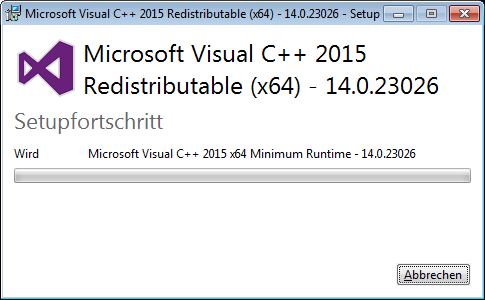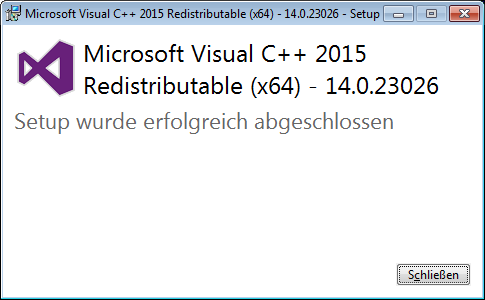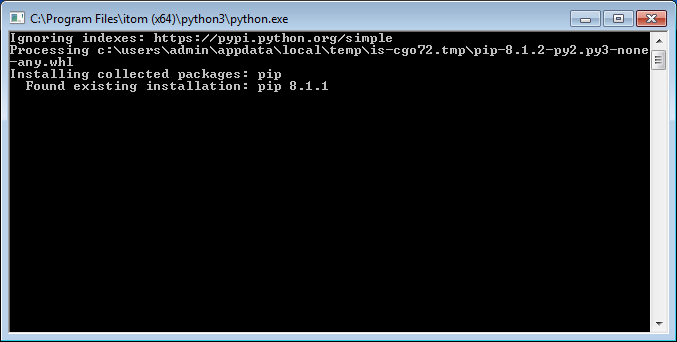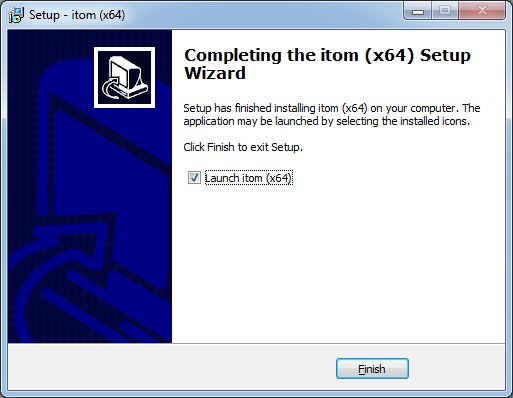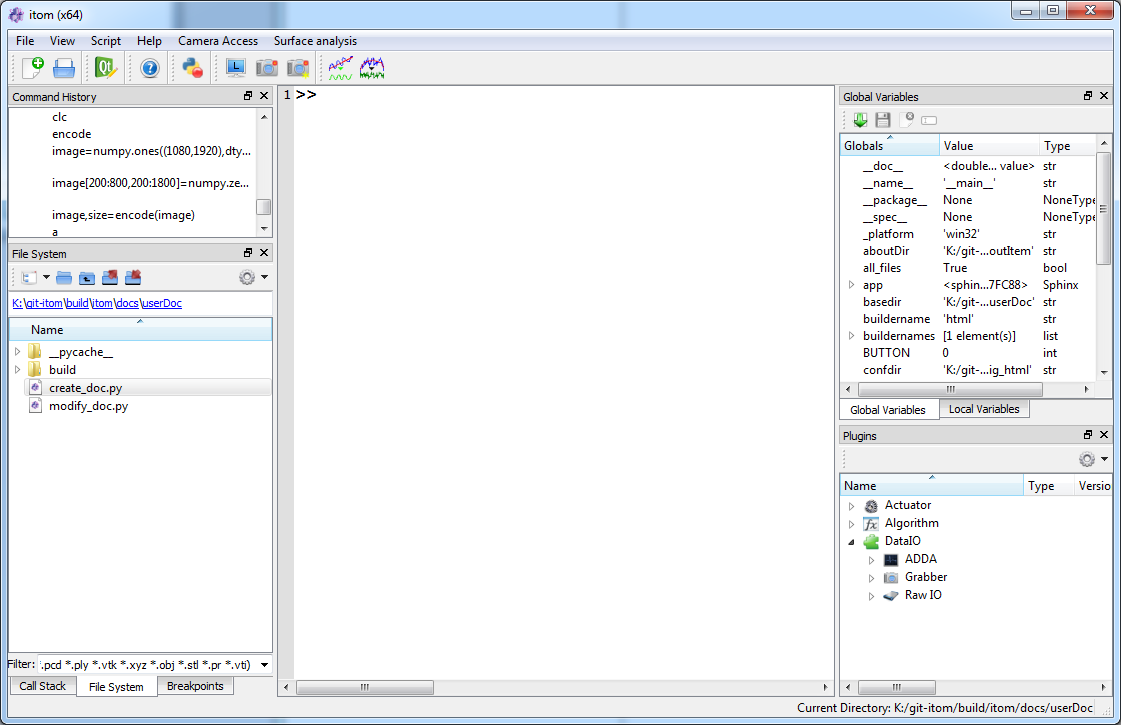2.2. Installation from setup¶
Currently, there are both a 32bit and a 64bit setup version of itom available (Windows only). For linux users there is no pre-compiled package available. The use of the setup version is recommended for users that mainly want to work with itom without developing new algorithms or plugins. The setup can be downloaded from https://bitbucket.org/itom/itom/downloads. The setup intalls the core application, a number of useful hardware plugins and the designer plugins which provide plotting functionalities to itom.
For your convenience you can download an installer package for Microsoft Windows from <https://bitbucket.org/itom/itom/downloads>. There are several different types of setups available:
Windows, 32bit, itom, Python (sub directory of itom, optional) + Packages: numpy, scipy, matplotlib, PIL (optional)
Windows, 64bit, itom, Python (sub directory of itom, optional) + Packages: numpy, scipy, matplotlib, PIL (optional)
These setups contains some plugins and designer-plugins.
In the course of the installation, the following third-party componenents will be installed along with itom:
Microsoft Visual C++ 2016 Runtime Libraries (x86 or x64)
Python 3.5.2 (optional, as sub directory of itom)
Python package NumPy 1.11.1(optional)
Python package SciPy 0.18.0 (optional)
Python package MatPlotLib 1.5.2 (optional)
Python package SciKit Image 0.12.3 (optional)
Python package Frosted 1.4.1 (optional)
In the following we will guide you through the installation setup with a couple of screenshots:

Please select your desired language for the setup.¶
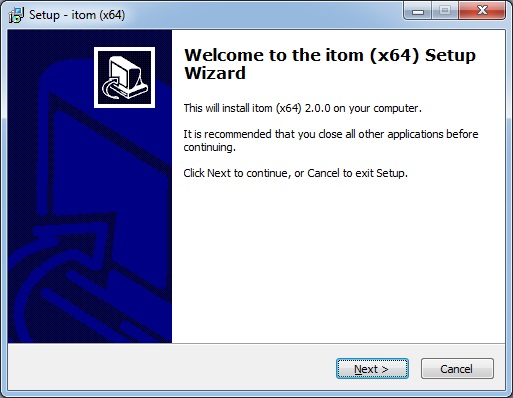
The start screen of the setup will appear.¶
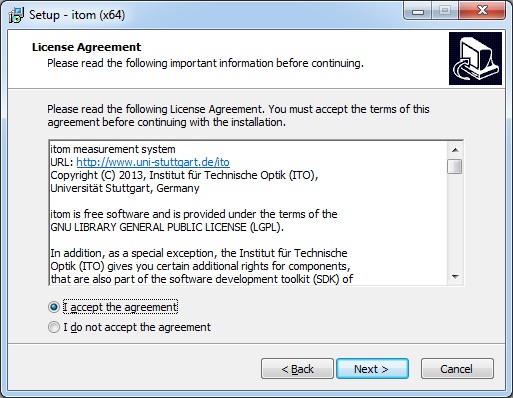
Read the license text and agree to it.¶

Choose where to install itom on your file system. If you press next, the installer checks if the chosen directory already exists and warns if so. Please agree if you want to really install itom in the existing directory.¶
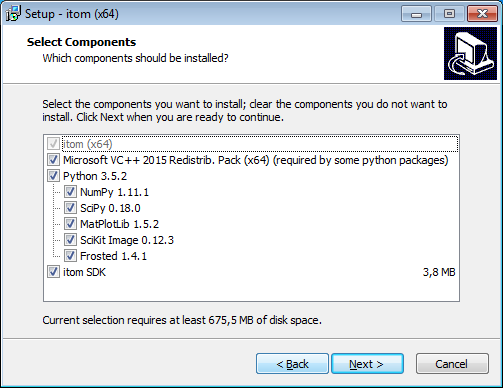
Depending on your version of the setup, you now need to (de)select some optional components. The SDK is important if you want to develop your own plugins for itom. If you have the extended setup version, you can also select that python including some important packages is directly installed. This is only recommended, if you do not have python in a similar version already installed on your computer. You can also manually install and/or update python or its packages before or after this setup.¶
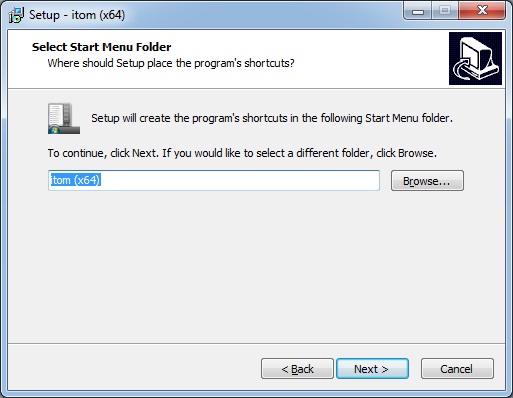
Select the name of itom in your Windows start menu.¶
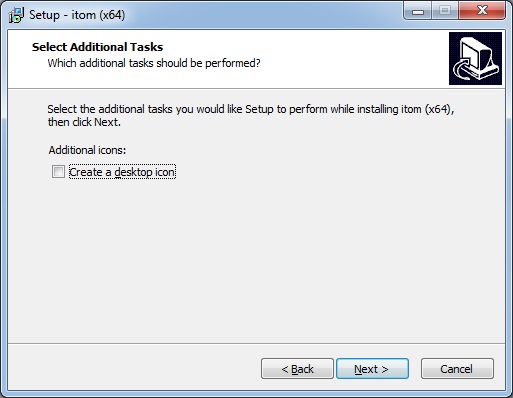
Choose whether you want to have an itom shortcut on your desktop¶
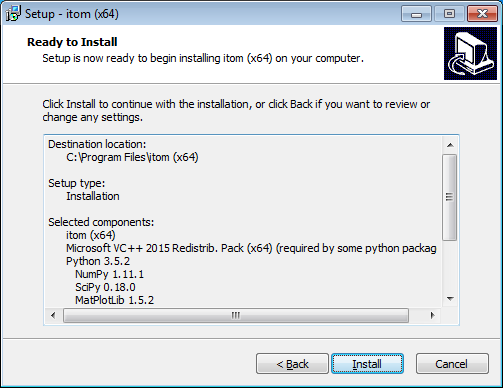
Now, a summary of the installation steps is given. Press next if you want to start the installation…¶
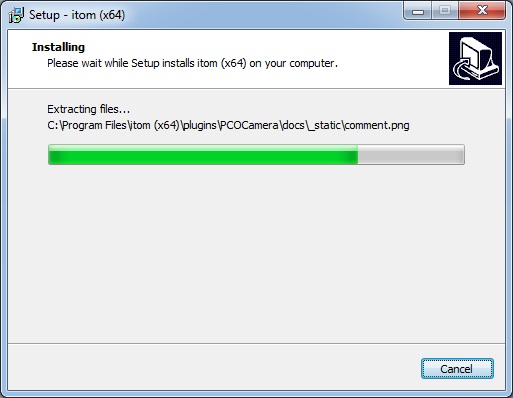
The installation is executed now. itom is not copying any files in another folder than the indicated program folder (besides python or any python-packages). However this setup creates an application entry in the Windows registry in order to allow an uninstall by the default Windows control panel and to check if any version of itom already has been installed. When uninstalling itom, the registry entry is removed, too.¶
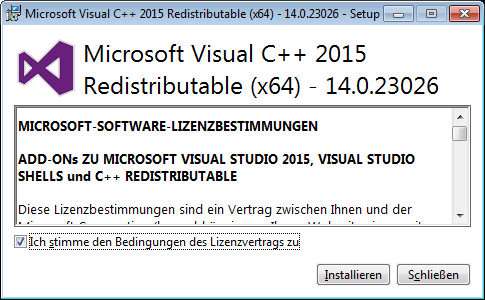
If not already available, the Microsoft Visual C++ 2015 Runtime Libraries are installed now.¶
Depending on your selected components, any python packages are now installed:
Finally, the entire setup is finished:
That’s it:
This is itom!